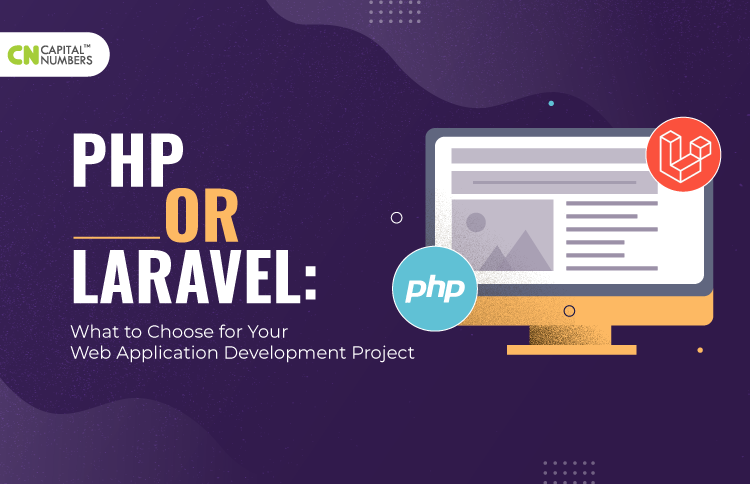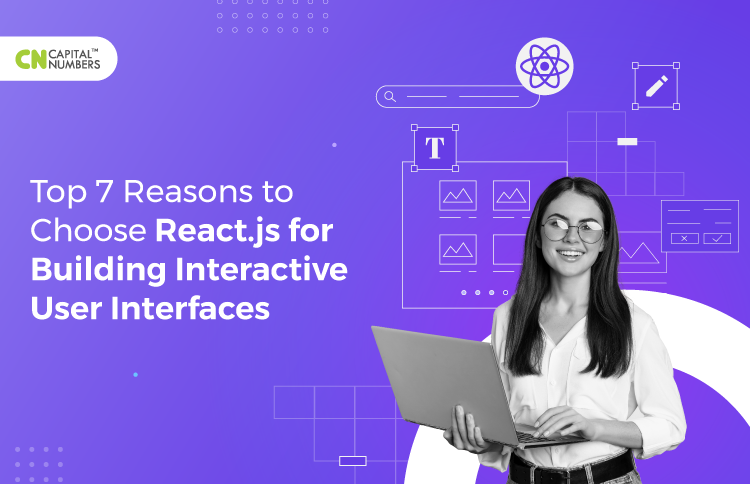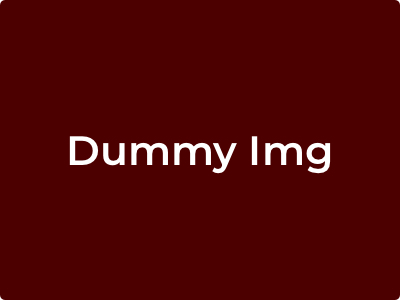How to Optimize the Speed of Your WordPress Website
Table of Contents
Given the fast pace at which the world today operates, you need a website that loads quickly and allows users to search through it seamlessly for the products, services, and information they need. Any delays in the loading time and they are very likely to move on other sites that load faster. You not only lose visitors, but you also lose potential customers. Take care that slow loading sites don’t rank very well with search engines either. Considering all these factors, it is absolutely imperative that you enhance the loading capability of your website. By using a few very handy plugins, you can make that happen. Here’s how.
Pick Out a Simple WordPress Theme
The more elaborate WordPress themes you choose, the longer they will take to load. That’s because they include many files and functions that are linked to each other. Check carefully and you’ll realize that they have features that you’re not using currently. A better option is to look for a theme with simplistic, but sophisticated coding that loads quickly. WordPress has certain criteria that theme developers must meet when they submit their themes for approval. One of them is great coding that allows the theme to load almost instantly.
Lower the Number of HTTP Requests
Websites that have a larger number of elements take longer to load. For instance, the scripts, stylesheets, images, Flash and other components on your website each have an individual HTTP request made for them. If you can lower the number of requests, you can increase the loading speed. Move the scripts to the bottom of the page and reduce them. Try including CSS in place of images and combine the many styling sheets into a single one. Using simple methods like these can improve how your site performs.
Consider Getting a Caching Plugin
A section of the computer or the cache is allocated for saving recent data that the owner has used. Without your knowing it, computers save and delete information out of this cache. You can install a caching plugin in your WordPress site and use this functionality to your advantage. This plugin allows computers to access the local cache and load the data out of it so your site does not need to reload fully every time the user visits it, thus reducing loading times. If you’re not quite sure how to use it, opt for the managed WordPress hosting service that takes care of the caching for you – DreamPress. It can host and organize your website for you and has many other features that help streamline its functioning.
Compress Your Files
When you’re trying to present high-quality content to your users, you end up creating large files that are typically over 100kb. Such files become slow to load because of their size. But, if you can compress them, you can reduce the bandwidth of the files that in turn, reduces the HTTP response time. Choose an effective internet tool to help you with this technique. For instance, Gzip, which is a great option given that 90% of the traffic on the internet moves through browsers that support this tool. It will interest you to know that using this strategy can lower the loading time of your website by up to 70%.
Check the Optimization of Your Images
Images make your page attractive and break up the wall of of text to make the content more user friendly. The trouble with them is that they are bulky and take long to download. A good option is to compress them to the right size without compromising on the resolution by using several online plugins. Make sure you optimize them on your computer before uploading them to your WordPress media gallery. Yet another tactic is to use a plugin that prevents those images from loading that are not yet visible on the page. As a result, the image comes into view only after the reader scrolls down to its position. In this way, the plugin eliminates the loading time of the sections of the page that the reader might choose not to view. Disable Unnecessary Pingbacks & Trackbacks Pingbacks and trackbacks were useful tools that helped you with notifications when an external blog created a link to your website. You’ll see them as comments that you can choose to approve and create a link of your own to that site. However, they can also be used by spammers to use your site to raise their own rankings and effectively lower your website’s loading time. Check the “Settings” tab and find the section, “Discussion.” You can turn them off here.
Working with Redirects
Redirects can lower your site’s loading times because of the extra HTTP requests they create. However, you need them to guide mobile users landing on your main page to the responsive version. You have two ways of ensuring that the redirect works without slowing down your website. You can use a HTTP redirect that sends mobile devices to an equivalent URL that has been created for such devices without any intermediary redirects. Or, you can include a markup like the <link rel=”alternate”> in your website pages. It will direct the Googlebot to find your mobile pages by identifying the mobile equivalent URL.
Test Your Speed Regularly
Despite taking the best steps to ensure the quick loading time of your website, you must make it a point to recheck from time to time. Choose from the many online tools and plugins that help you. For instance, you can use the PageSpeed Insights from Google. It evaluates your site and assigns it a grade from 1 to 100. You’ll also receive directions on how you can enhance your grade. Or, try the Plugin Performance Profiler, also called P3. It creates a pie chart so you can assess which of your plugins are taking longer to load. Accordingly, you can pick out the ones you absolutely need and remove the others. Using these many tools and plugins, you can take the necessary steps to optimize your website to shorten the loading times, streamline the browsing experience, and increase traffic on your website.

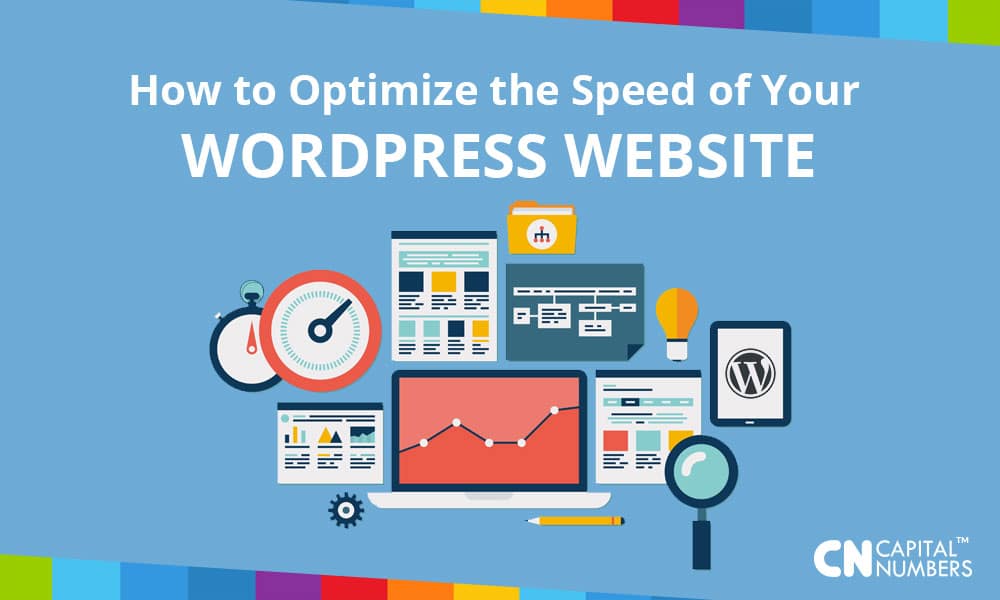
 Web Development
Web Development Cloud Engineering
Cloud Engineering Mobile App Development
Mobile App Development AI/ML/GenAI
AI/ML/GenAI E-commerce
E-commerce Software Development
Software Development UI/UX
UI/UX QA
QA Dedicated Teams
Dedicated Teams